Creating a Thin Cartridge from OER+
If you would like your students’ OER+ grades to be sent back to your Blackboard gradebook, you can do so by embedding deep links into the individual assessments that you’d like grades returned for, within your OER+ course.
You can do by following these easy steps:
Step 1: Navigating to ‘Thin Cartridge’
Login to OER+ click on edit option and then click on “Thin cartridge” section.


Step 2: Selecting the assessments you want to sync.
Once you click on thin cartridge option system will display a page with all the content items in the class. Select your school LMS
- Choose the assessments you’d like to deep link (i.e. assessments for which you’d like grades returned to your LMS). Use the filter option on the right and search field on the top to easily find you need. For example, you could deselect everything except Quizzes and search the word “Chapter” to find your auto graded Chapter assessments. (If you’d like to see them within their Chapters/ Modules you could leave the “Instructional Unit” filter on)


Click Proceed
Step 3: Downloading the file
Once you click proceed, review all the assessments that you selected and if satisfied, click “Create and Download”. A zip file will then get downloaded to your computer.


Select import package and select the cartridge which you have created and downloaded.
All the links will be created in “CC import” folder. Test out the links that you imported .


IMPORTANT: In order to have your assessment show up as a column in your grade center, you must do this final step: For each assessment that you want grades returned into Blackboard, click edit in the drop down of the link, and enable the checkmark “This link is to a Tool Provider” – this will ask you if you would like to Enable Grading – make sure you choose ‘Yes’.
Once you have arranged your assessments to where they need to be and assigned points etc. please check on each link that has been imported and embedded into BlackBoard to ensure that your integration is successful.
These links can now be moved to the appropriate modules in Blackboard
Some important points:
- Before importing a thin cartridge from OER+ to Blackboard make sure OER+ is configured as an LTI app within the class or on the instance.
- If students have already attempted an OER+ assignment before the link has been set up in Blackboard, the student will need to access the newly created link in Blackboard to sync their grade to the Blackboard gradebook.
- As a best practice, we recommend that you assign the same points in Blackboard as you have in OER+. This will make it simpler for your students as well.
- What happens if grades set are different in Blackboard and OER+?
- OER+ sends back the grades as a percent, so grades seen in Blackboard will get adjusted accordingly, but as mentioned earlier, best practice is to keep it the same so as to avoid confusion. For example, if the point given in Blackboard are 100 and points given in OER+ are 10, and your student scores a 5 in OER+; Blackboard will display a score of 50.