How Do I Release Modules By Date?
You are able to release modules as a whole within Courseware. To get started, you need to be in Edit mode.


Once you are in Edit Mode, make sure you have selected a module (IU) then you will see the dates section, expand it and click on ‘Set Dates.’
When you click on ‘Set Dates’ you will be able to set visibility and attempt dates depending on what is in the module. Be aware, when you click on set dates, you will agree to these dates overriding whatever is in the module now. Click ‘Yes.’


After you select yes, you will be provided with a pop-up that includes areas for both visibility and attempt dates. On default, they are set as ‘Always Visible’ and ‘Always Attemptable.’ To change the dates, click on ‘Visible From’ radio button.
You will see the option to change the date by clicking on the calendar. Once it is chosen, you can decide which date you want it visible from. You also have the option right there to change the attempt start and end dates. To change the start date, chose the calendar icon. With due dates, you have the option of making it the class end date or selecting a specific date.
If you chose a specific date you can also allow for late submissions.

You can make it the class end date or offset by a specific number of days. The students never see this, so it allows you to accept late work without having to change anything within the course.
*** IMPORTANT NOTE – Be aware, if you add dates to the module it will override any dates you set on the content items within the module. You will need to go back and update those dates if they are different from what you set at the module level. It is suggested that you set the dates on the modules first and then adjust the dates on the individual content pieces if applicable.
Students don’t see the calendar, so you don’t need to worry about adding it to the student calendar.