Receiving Content Updates
BNC OER+ has a feature which allows admins and faculty alike to receive content corrections and updates initiated by the BNC OER+ Content team. Additionally, LMS admins can also push out critical updates to instructors and/or live classes using our “content propagation” feature.


Here’s how it works:
1. When a content update is made, Instructors will see an orange alert bar on the Dashboard with the option to “Show Changes”, or you can navigate to the “Content
Updates” button at the top of your class in edit mode as one of your class development tabs.
2. After selecting the “Show Changes” button or “Content Updates” tab, the “Pending” tab will show updates that need faculty attention. Here, Instructors can accept or reject changes before they are reflected in the live course. This is particularly important when assessment changes are made that may reflect a student’s grade and performance.
Note: if you decide to decline a change, you will not be able to go back and accept the change in the future. If you are not sure, you can leave it as pending.


3. In the “Change Log” tab, Instructors will see any changes that had been previously accepted or rejected, as well as critical updates that were made by BNC OER+ or your LMS admin—reflected immediately to students. This may include video updates, URL updates, and resource updates that do not impact student performance.
Be aware: if you edit a content item, then that item will no longer accept changes from the BNC OER+ Content Team or system level admins. You will see these updates in the “Change Log” tab, so you can determine if you want to go back in and change that content item yourself.
4. Additional detail as to what has changed can be seen by expanding “Show Details”


5. To accept or reject a content update, select the check-box for the specific update and select “Accept” or “Decline”. The update will immediately be reflected in your live course and visible to students.
Note: some changes require you to first accept a previous/dependent update. Should you decide to decline a change, you are opting out of all future automatic changes for that content item. For future reference, however, a log of the proposed change will appear in the “Change Log” tab.