Navigation within BNC OER+
Navigation
When you enter your class, you will be taken directly to the Learning Path (A). Let’s take a look at this navigational area, before we start editing or adding content.


Under the Learning Path, you will find all the modules (B) that have been built within the course (the area will be discussed in more detail later). All information within the Learning Path will be displayed to the right of the navigation (C).
There are three ways to look at the content, Learning Path (D), which is the default. You also have Content (E) and Outcomes (F). Content will organize the materials within the path into the various types of resources and assessments. Outcomes will organize the content by the learning objective each piece of content is aligned.
You can receive your notifications and alerts (G) from within each course and view or edit (H) content, which will be discussed in more detail later.
You can navigate to the other areas of the course through the drop-down menu under Learning Path (I).
- Learning Path – Navigation through the content of the course.
- Progress – This area includes both the grade book, the achievement of outcomes, and the activities the students have done so far in the course.
- Connect – Includes a direct link to the discussions within the path, a class wall, and the class roster. Students don’t see the class wall, so make sure you don’t use this area. Within roster, you can also find the accommodations section.
- LoudSight – An area that has reports and analytics for the instructor to see how students are doing. Instructors can also manage reports from here.
- File Cabinet – A private file storage area.
- Library – Available only to the instructor. Content can be placed here to be shared with the entire institution or a specific department, depending on permissions.
- Class Mail – Instructors can use this to communicate with all their students or a sub-set of students. It will go to the students email address that is in the system.
- Messages – Instructors view notifications here or create announcements for their class.
- Preferences – This provides the same access as you had on the dashboard to configure your preferences.