How Do I Set Up Grade Sync in Courseware?
As an instructor, you can connect assessments in Courseware to your LMS grade book. This allows your students to click on a link within your LMS to an assessment, take that assessment, continue to work through materials in Courseware, while that grade has been transferred to the LMS grade book.
What Assessments Can Be Linked?
All assessments within Courseware can be synced to your LMS grade book. This includes self-checks, chapter/module quizzes, activities, and discussions.
How Do You Create the Link?
Each assessment will need to be created in your LMS. You will use the URL that you copy/pasted to create the original link to Courseware from your LMS. This is located under Details when you are in Edit Mode.

Depending on your LMS, there are different ways to do create the link in your LMS course. There articles are also within this support portal to help you with this creation.
IMPOTANT INFORMATION:
It is critically important that students click on the link in your LMS to pair the assessment to the LMS grade book. If they take the assessment first, that is okay, they can go back and click on the link and it will pair what has already been attempted.
Does the Settings Need to Be the Same?
If there are specific settings on the assessment within Courseware, then I would suggest that you include those same settings on the link within your LMS. This can include score and dates. If you use different settings, your LMS will look at the settings you placed on the assessment and when the student clicks on it they are taken to Courseware, the settings within courseware will be used. Do, it is best to have the same settings. If you include a different score in your LMS, Courseware will convert the score that they make in Courseware to the one you set in your LMS.