How Do I Access My Course from the Dashboard?
Your BNC OER+ course has been designed with the following resources and assessments:
- Book
- Practice (section) and Chapter Quizzes
- Multimedia
- Activities
- Reflections / Discussions
This getting started document will take you through the design of the course as it is delivered to you and how to do basic changes within the Learning Path.
There is other documentation that will help you with assessments, grading, and communication with your students. Check out these for further understanding of the various functionality within BNC OER+.
LOGIN, CLASS ACCESS, & DASHBOARD
Go to your institution’s BNC OER+ environment and login with your username and password.
You will be logged in as an instructor (1). To access your class, click on the class name under My Classes – Outcomes Based (2).
You will be able to see how many students are enrolled (3) and how many items need grading (4) for each class you teach. If you are teaching more than one class, they will be listed under My Classes and you will be able to navigate to them directly from the drop-down menu at the top of the page (7) from anywhere within the system. While on the dashboard, you can go directly to your communities, check for any messages, and change your preferences (5) through the drop-down navigation.


You will be able to configure and personalize your dashboard through the “hamburger” menu on the left (10). When the widget is checked, it will appear on the dashboard.
You will have access to the planner (6), which will include what is planned for that day and throughout the week. You can also access your notifications (8) and alerts (9) directly from the dashboard.


When you are ready to leave the system, you can click on the logout button in the upper right-hand corner (11).