How do I access my course materials?
Your instructor will provide you with your Courseware class link. It may be provided through your learning management system, syllabus, email or other method. You will continue to use this link throughout the semester to access your course materials.
The first time you access the Courseware class link you may be prompted to create a username and password unless you are coming in through an LTI link (which will log you directly into your class with your LMS username/password).
Students are presented with a payment screen the first time they attempt to enter the class (this entry can be either from LTI SSO or Self Registration link). The students can select “pay now” option and make the payment immediately or start with complimentary access. If you use complimentary access, you will have a few days to make the payment. If your school is doing fee payment, then you will bypass this screen. Below is what you will see as you go through this process.
If payment is needed, when a student first enters Courseware, they’ll see the below screen that gives 2 options:
- Students can either select “Buy Now” and get redirected to their campus bookstore website where they can make the payment using all forms of payment accepted by the bookstore
- Students can select “Start with Complimentary Access” to get free trial access
If a student chooses to start with Complimentary Access, he/she will be able to pay for Courseware later through the Account > Payment screen.


In the Payment screen, students will find the following:
- A list of classes where the student is using Courseware will be presented
- Payment status of the classes, which will be displayed as one of the following:
- Complimentary Access (with remaining Complimentary Access days indicated)
- Complimentary Access expired
- Paid (with date of payment)
- Last transaction cancelled
- “Pay Now” option, where a student can click and be redirected to their campus bookstore website where he/she can make the payment using all forms of payment accepted by the bookstore.
Once a student makes the payment, they’ll be redirected back to Courseware where their payment status will be updated.
In the event a student does not purchase Courseware before the Complimentary Access period ends, then the access of the student for that class will be revoked and he/she will always see “Buy Now” page upon login. An email will be also be sent to the student stating that access has been disabled due to non payment.


Students can get their access reinstated by purchasing Courseware access.
On successful Sign in, you’ll be taken to the Learning Path of your class.