Grading Assignments
To grade assignments, go to Progress in your navigation menu. Once there, you can either click the grade next to the student you want to grade or click on ‘Grade All,’ which will allow you to grade everyone who has turned in the assignment.


You will be directed to a pop-up that shows you the first person in your grade book that needs grading.
Here you will find:
- The name of the assignment you are grading. You can use the arrow to go to other assignments that need grading for this student.
- If you need to remember what you expected from the assignment, you can click on ‘Show Assessment Details.’
- These arrows will take you to the next assessment in the gradebook for this student even if it needs grading or not. You can also close this window here when you have completed your grading.
- Lists the student’s name. You can use the arrow to go to another student or see who still needs grading.
- This tells you how many pages are included in the attachment being viewed.
- You can see what attempt this is and when it was submitted.
- If the student uploaded more than one document, you can access the other documents through this arrow.
- You score the assignment here. If you are not using a rubric, you can just enter the grade. Rubrics can be used and, if they are, they will display below the score area. See Related Articles for information on Grading With a Rubric.
- You can add overall comments to the assignment and attach files if appropriate.
- This is the window where you will see the documents that were uploaded if they are either PDF, Word, Excel, or PowerPoint.
When you are finished grading you can reassign the assignment, save or save and publish. If you want students to see the grade, you must publish it. You can go back after everything is graded and click on ‘Publish All’ in the drop-down menu for the column.
This can also be graded from the Path, but you will only be able to grade one student at a time there.