Applying a Rubric
Creating and Applying a Rubric
If you set your assignment to apply rubric, once the assignment is created you can build the rubric. Click on the assignment.
You will be taken to a screen that shows the details of the assignment. On the right-hand side it says Rubric, click on the drop-down arrows and click on “Add Rubric.”



You will need the following information:
- Title – what do you want it named
- Score By – decide whether you want the rubric to be percentage or points based. If it is points, it will bring the score of the assignment to this area.
- Achievements Levels – decide how many levels you want within your rubric and whether you want the scores to be a scale or ranges.
- Once you determine the settings you want, click “Create.”
The next set of screen shots will take you through the steps when creating the rubric. The first thing you need to do is type in the names of the levels. Click on “Add Level Name” and type what you want to name each level. If you need to change the number of levels you can click the drop-down menu for each level and add level before, after, or delete current level. You can tab to the next level while typing.
Next, you want to put your criteria together. Depending on if you are scoring the assignment by Individual Learning Objective or by Total Score, you will have the option to add competencies as criteria or write your criteria respectively. The following will show a side-by-side comparison. The first column will be for Individual Learning Objective and the second will be for Total Score.
Rubric for “Individual Learning Objectives”
You will be able to group your criteria together (you must have at least one group). You can change the name of the group by clicking on “Group 1” and typing in the group name.

To add the criteria or another group, use the drop-down menu next to the group name, and click on “Add Competencies” or “Add Group.”

You can add all the ones that apply to this group at one time. Select the competencies that pertain to this rubric group and click “Add to Rubric.” Only the competencies aligned to this assignment will appear.

Rubric for “Total Score”
To add the criteria or another group, use the drop-down menu next to the group name, and click on “Add criterion” or “Add Group.”

To add the criteria or another group, use the drop-down menu next to the group name, and click on “Add criterion” or “Add Group.”

When you add a criterion, you will be provided with an area to type in the name of the criterion and then save.

You can now add the points and descriptions for each level corresponding to each criterion. For the “Individual Learning Objective” rubric, you will see points already assigned to the criteria. This was taken from the assignment set-up when the assignment was created. For the “Total Score” rubric you will need to add the points yourself.


When you are done click “Save” at the bottom of the page. You do not have to be 100% done before you save. You will be able to come back and edit or remove this rubric at any time. At the assignment screen you can view the rubric by clicking on “Rubric” or edit/delete by clicking the drop-down menu next to “Rubric.”