About the Learning Path
ADDING CONTENT
To add content, the first thing you need to do is make sure you are in edit mode, by clicking on the pencil on the right-hand side of your course.


Once you are in edit mode, you will see plus signs ![]() in the Learning Path.
in the Learning Path.
Clicking on the plus sign ![]() allows you to add both resources and assessments to your path. You will click on the appropriate plus sign depending on where you want the content to go. As shown above, if you want the content to go within the module area (Introduction to Psychology), but not within a section (What is Psychology), you use the plus sign that is associate with the module. Once you click on the plus sign, you will be able to add or create new content.
allows you to add both resources and assessments to your path. You will click on the appropriate plus sign depending on where you want the content to go. As shown above, if you want the content to go within the module area (Introduction to Psychology), but not within a section (What is Psychology), you use the plus sign that is associate with the module. Once you click on the plus sign, you will be able to add or create new content.


In this example, content is being added at the root of the Learning Path. This is a great way to add a new Instructional Unit (module) or something that doesn’t fit within a specific chapter level module.
ADDING RESOURCES
When you click on ‘Resources’ you will see the various types of resources you can add (1) to your Learning Path; such as, an electronic resource, a learning app, a LoudBook, or an RSS feed (all of these will be more detailed in the Resources article). Once you select the type of resource you want to add, you can create a new one (2) or import one (3) from:
A. Content Repository – you can pull from the repository of the course. This will allow you to add back to the learning path anything that you removed.
B. Other Class – if you have another class that you have access to, you are able to import resources from that class.
C. Library – there is a global library repository that is available to the institution. If a resource has been created there, you are able to import it directly into your class.
ADDING ASSESSMENTS

When you click on ‘Assessments’ you will see the various types of assessments you can add (1) to your Learning Path; such as, an assignment, a quiz, or a discussion question (all of these will be more detailed in the Assessments article). Once you select the type of assessment you want to add, you can create a new one (2) or import one (3) from:
A. Content Repository – you can pull from the repository of the course. This will allow you to add back to the learning path any that you deleted.
B. Other Class – if you have another class that you have access to, you are able to import resources from that class.
C. Library – there is a global library repository that is available to the institution. If a resource has been created there, you are able to import it directly into your class.