How to add Accommodations to All Assessments?
There are times that a student with a disability will approach you and ask for an accommodation to an assessment. In your class, you can set accommodations for all assessments types. Once more, you can set it once at a class level for all the same type of assessments, while having the ability to also adjust one assessment if necessary. To do this, make sure you are in edit mode.


Then you will click on ‘Accommodation’ at the top of the page.
When you are on the accommodation screen, you will see a list of all the assessment types within the system.
On this screen you will see (1) the student you are setting an accommodation for, (2) the end date of the class, (3) the total number of assessments you have and the number of accommodations you have set for that assessment type, (4) the area used to grant or remove accommodations, and (5) once you are done, always ‘Save.’


All Assessments – Extend Attempt
When adding an accommodation for an assessment, you can either extend the number of days it is available or, for quizzes, the amount of time that the quiz is open.
To do this, click on Bulk Accommodations next to the assessment you want to set an accommodation.
This will bring up a page that allows you to extend the number of days a student has access to submit the assessment.


On this screen you will be able to ‘Extend attempt,’ which allows you to increase the number of days an assessment is available. For example, if you open an assignment, quiz, or discussion on May 1st at 12:00 am and then have the original due date to be May 7th at 11:59 pm, all students have 7 days to take the quiz. If you want to provide additional days for a student with accommodations to take it, you can extend it from 1.25 to 3 times the amount of days. Therefore, if you set it at 2.0 times the amount of time, the student will have 14 days to take the quiz instead of 7.
You can also set it by due date for a number of days, so if you wanted to provide them 2 more days you can use this option, as shown above. Once you set the accommodation, you will see it listed next to that assessment type (shown below).
Quizzes – Quiz Duration
Additional, if you want to extend the duration time of the quiz, you can do this as well from 1.25 to 3.0 times the time. Therefore, if you have it set for 30 minutes and set it to extent 1.5 times (as shown below), then the student will have 45 minutes to take it.


As you can see the extend attempt and quiz duration is available for quizzes.
When you are done setting the accommodation, click ‘Apply.’
It is important to note that if either of these settings extend beyond the access end date, it will let you know and set that assessment to the access end date.
Setting Individual Assessments
You can also set an accommodation for an individual assessment. To do this, you can click on ‘Expand All’ at the top of the page or the plus sign next to an assessment type.


This will allow you to see the individual assessments.
If you click on the pencil icon next to the assessment you want to modify, this will allow you to set the accommodation to only that assessment. Above is showing that there is extended time on a quiz from 1 hour to 1 ½ hours. If a student has time and a half on quizzes, but double time on exams, you can set the accommodation for all quizzes at time and a half and then edit the exams to change to double the time.
*** IMPORTANT NOTE: Be aware, if you set an individual accommodation and then go back and set a bulk accommodation, the bulk accommodation will overwrite all individual accommodations. Make sure you do the bulk first and then the individual.
Once you save, you will see the number of assessments that have an accommodation placed on it.


Seeing this Within the Path
After you set an accommodation, you can see this on the settings of your assessment. The assessment must be gradable, then you will see a setting called ‘Accommodated Students.’
If you click on View Details, you will see all the students who have an accommodation and the accommodation setting.


Student Seeing the Accommodation
Students can also see that they have an accommodation. When they are looking at the Learning Path, they will see if an assessment has an accommodation place on it.
They can also see this when they click on the assessment. It will not only show them that it has an accommodation placed on it, but what it the new time or day.